Got an iPad? Make it educational with the Osmo Genius Kit. It makes learning fun. Designed for kids aged 6 to 10, it’s an innovative learning tool for math, spelling, puzzles and problem-solving. It combines the online capabilities of an iPad with physical game pieces to combine the virtual and real-world.
The OSMO Genius Kit (RRP $169) comprises of a:
- Osmo Base for iPad
- 5 Games
- 7 Tangram Pieces
- 40 Number Tiles
- 52 Word Tiles
The Osmo base fits on the iPad. (If you have an iPad protective case, you’ll need to remove it to use the base and mirror). Slide the red piece over the front-facing camera on the iPad and fit the tablet into the base. This set up enables Osmo to scan the table and read the different game pieces which is essential for this tool.
You will also have to create an Osmo account to keep track of your kids progress and download the five apps from the App Store. If you have more than one child, you can set up different Osmo profiles and set their ages. There’s a Parents app that enables you to keep track of your kids progress.
The Osmo Genius kit comes with five learning games. You can buy more Osmo games and add-ons to increase its capability.
Osmo Numbers

Practising math is made fun using the Osmo Numbers app. This app was a bit confusing at first. Numbers appear on the screen and it’s unclear as to what you need to do. However, we soon figured it out after a bit of trial and error. Kids need to arrange the physical number tiles to form the number.
For example, if the number says 12, you can place two 6 number titles and the app recognises that addition. It also lets you practice multiplication as you can place a 3 number tile and 4 number tile. However, you’ll need to make these tiles touch to trigger a multiplication. To do subtraction to obtain the number, you’ll need to place number tiles and then remove one for the system to recognise the number.
Once kids understand the game, it becomes really fun. Doing the math pops number bubbles which then frees fish that they can collect. It’s a different approach to math as there’s no right answer but instead is more creative approach to math and show kids mathematic patterns.
Osmo Words

The Words app helps kids with their spelling. A clue appears on the screen and kids will need to use the letter tiles to spell out their answer. There are different spelling levels so that kids can play at an age-appropriate level. They can even challenge their favourite Osmo character to a game. This involves racing to spell the word first. If it’s too hard, turn on the Hints feature to help kids along.
Words comes with tons of puzzle images, but if you’re looking for more, visit myOsmo and download any of the puzzle albums built by the Osmo community. There is a wide range of albums including flags, sight words, opposites, colours, animals and even photos of US presidents.
You can also create your own game with your own images and words at myOsmo. This enables users to create an album about any theme or topic you want, from school subjects to family members. You could add in family photos and get kids to spell out family member names.
Osmo Tangram

A Tangram is a two-dimensional rearrangement virtual puzzle which features 2 large right triangles, 1 medium-sized right triangle, 2 small right triangles, 1 small square and 1 parallelogram. This game involves using these wooden puzzle pieces to replicate a diagram which appears on the screen. This game helps kids in developing their spatial knowledge as they move pieces around, flip them and test them in different positions. The game features different levels: Easy, Medium and Hard and once you complete the puzzle, the shape animates and starts moving. This was one of our favourite games.
Osmo Newton
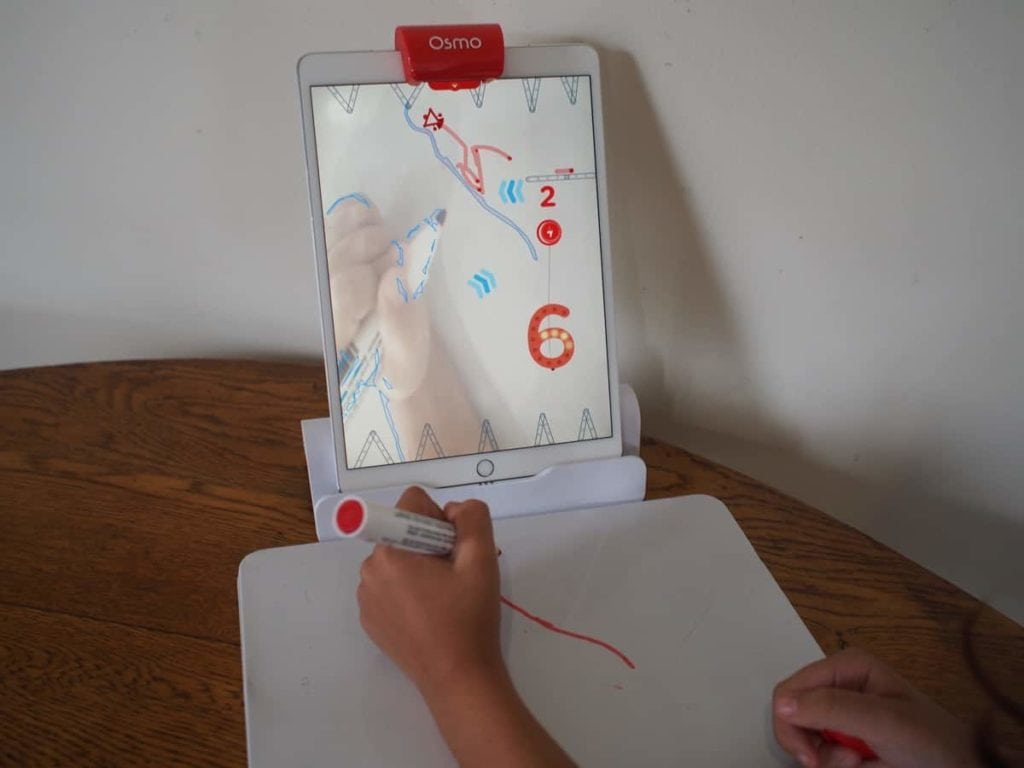
It’s a bit tricky to explain Newton but once you understand this physics game, it’s fun and easy to play. Osmo recommends the Creative Board (an add-on) to play this game but we improvised. We improvised with a whiteboard that we had already. You can also use a plain white sheet of paper as an alternative. Once you have everything ready, you can start playing.
There are two different variations. There’s Bounce which involves bouncing balls towards targets. Think of it like a virtual pinball machine. Balls come down from the top of the screen and you need to use objects to bounce the balls to the balloon targets. These objects can be Osmo tangram pieces, lines that you’ve drawn or things around the house that you’ve found like pens, keys, LEGO pieces, etc. Players need to hit the target four times to score which then moves you on to the next round.
If you master Bounce, try the harder Roll level. It involves the same concept of getting the balls to a specific target. However, this time, you’ll need to guide the ball through spinning fans and reach a particular speed for it to hit its target. More challenging which requires more thought.
Osmo Masterpiece
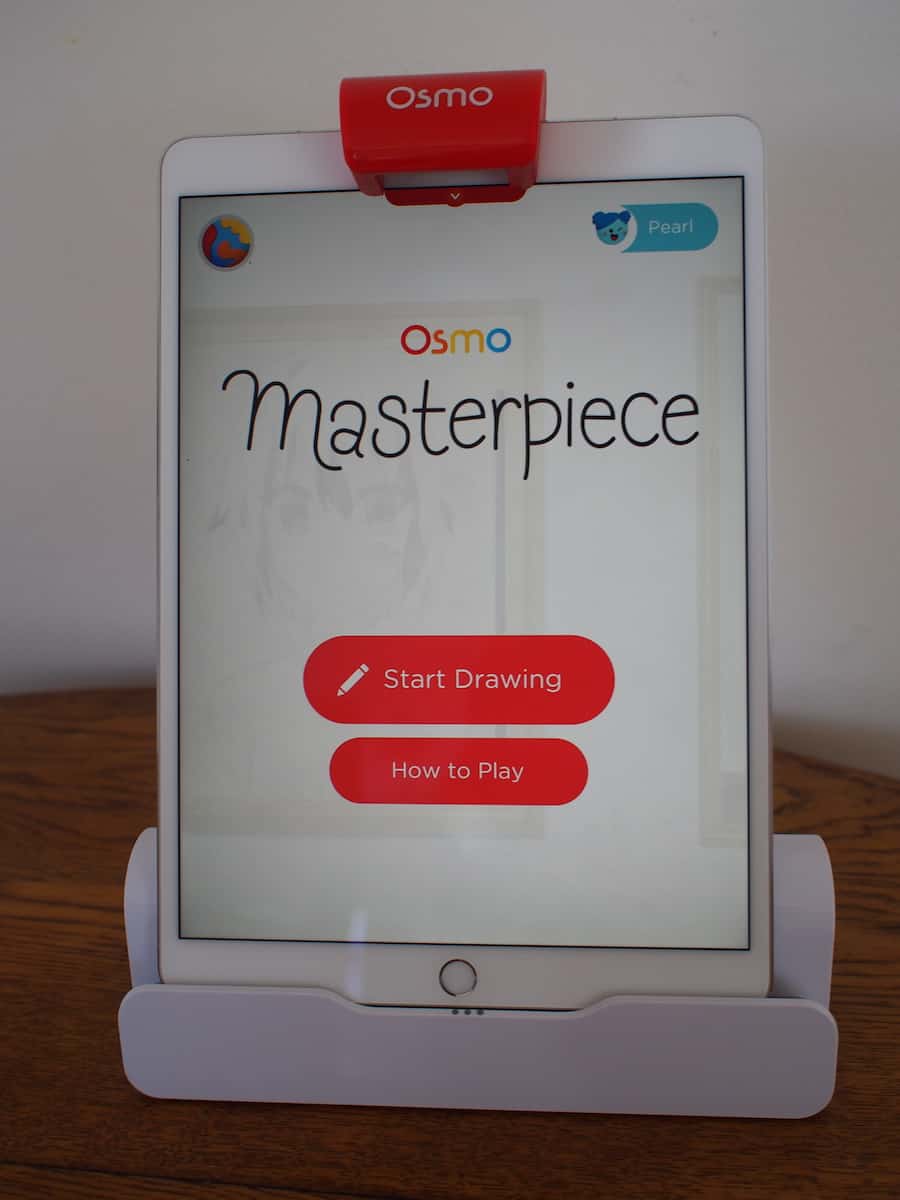
For kids who want to practice their drawing skills, try the Masterpiece app. You’ll need a whiteboard or white piece of drawing paper. You can choose from a wide range of things to draw.

You can also draw using a photo that you’ve taken. The app enables you to take photos of different things using the iPad camera and then it projects on the whiteboard or paper and kids can trace the outline. It’s great to get kids to draw photos of things around the house or even family portraits.
Osmo Monster
We also downloaded the free Osmo Monster Game. Kids can bring their drawing to life using the Osmo Creative Board or a plain whiteboard. The character Mo requests different drawings. These are then magically imported to become part of a magical animated activities. It’s super cool how a kid’s drawing suddenly appears on the screen as part of the animated story.
Other Osmo Products
There are also additional games which involve coding, music jam and entrepreneurship, which can be downloaded but you’ll need to purchase additional Osmo supplies.
For younger kids, there’s the Osmo Little Genius Starter Kit (RRP $149) with four age-appropriate games. This is for kids aged 3–5 and provides them with hands-on-learning. In this kit, they use sticks and rings to make build and learn about letters. They can also use puzzle pieces to play dress-ups and illustrate stories. It’s a great way to introduce early learning and develop fine motor skills.
Parent’s verdict
I like how the Osmo transforms the iPad into a learning tool. Kids can direct their own learning and choose one of the apps to play. It’s different than what I expected when I first opened the product. It’s more for freestyle learning and not your standard maths or words lesson plans and exercises. For this reason, kids seem to respond more positively as they’re learning through play. The bonus is that it’s not just a screen game. The combination of physical pieces and the virtual world makes it a unique kids tool. Do note, that some Osmo Apps aren’t as intuitive as they should be but follow the tips above for each of the apps .
Kid’s verdict (aged 9)
I love Osmo as it thinks of creative and imaginative ways to make learning fun. All the games are open-ended, so you can enjoy it to the best of your abilities.
Disclosure: Newy with Kids received a complimentary Osmo Genius Kit for review purposes. All opinions are our own.
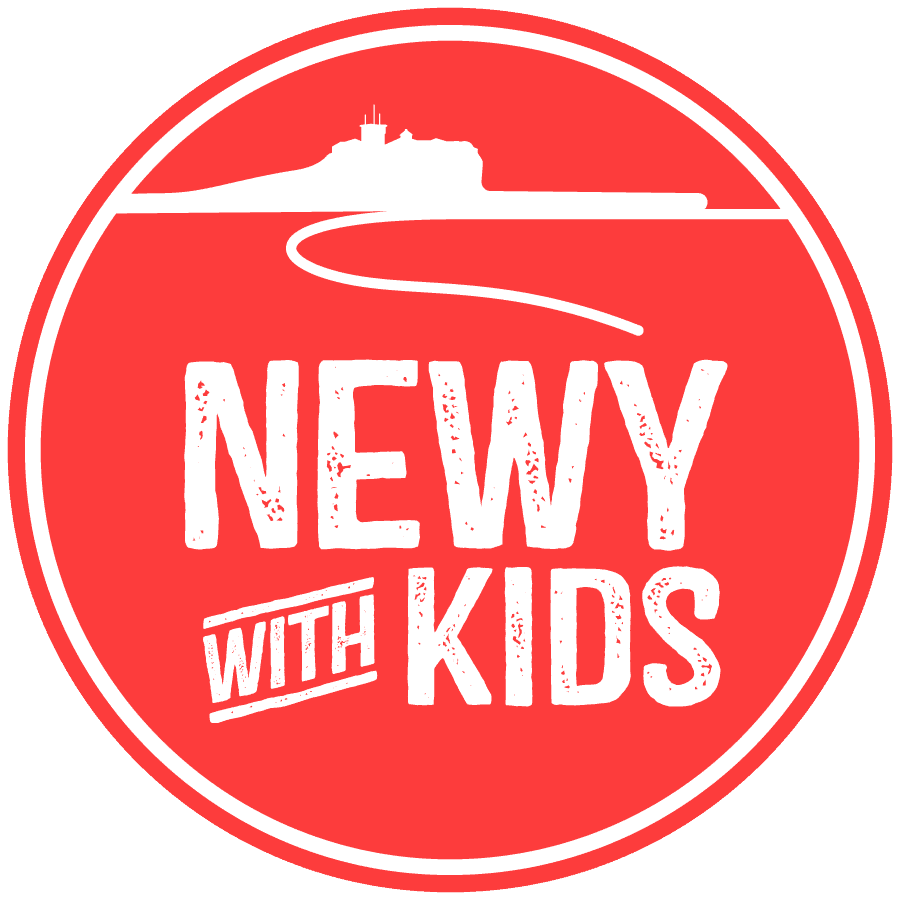
Started in late 2012 by a local mum, Newy with Kids has grown into a thriving go-to family guide for the Newcastle, Lake Macquarie & Hunter region. Parents visit the Newy with Kids website to find things to do with babies, kids and teens. Whether it’s local attractions, upcoming events, kids eat free, school holiday activities or birthday party ideas, Newy with Kids is the best website for local parents to find local kid-friendly activities and information 24/7.
